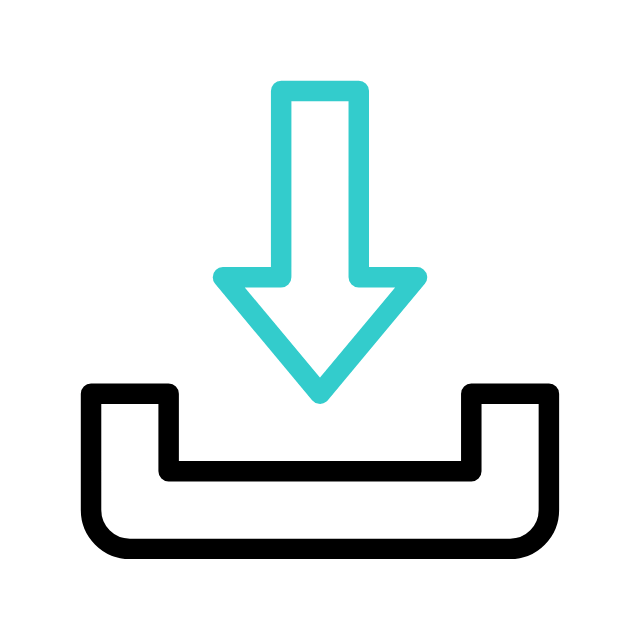
How to Download or Uninstall OpenSoul
Android
- Find OpenSoul in the Apple App Store, then tap Get.
- Open OpenSoul and agree to our Terms of Service.
- Register with your email and set a password.
- Create a username.
- Enter the year you were born.
- Choose the pronouns you use and you are all set.
- You can further custonize your profile picture later in OpenSoul by tapping onto Account and edit the details through Account > My Profile
- Go to your device Settings.
- Tap Apps & notifications > OpenSoul > Uninstall to remove OpenSoul and all of its data.
Note: If your Android device doesn’t support the Google Play Store, please check your device’s app store or go to OpenSoul.com/download.
iOS
- Find OpenSoul in the Apple App Store, then tap Get.
- Open OpenSoul and agree to our Terms of Service.
- Register with your email and set a password.
- Create a username.
- Enter the year you were born.
- Choose the pronouns you use and you are all set.
- You can further custonize your profile picture later in OpenSoul by tapping onto Account and edit the details through Account > My Profile
- On the home screen, tap and hold the OpenSoul icon. Tap the Remove App.
- Tap Delete App to remove OpenSoul and all of its data.
Note: If you have issues with your Apple ID, password, or downloading in general, please contact Apple Support. Apple controls the download and installation process for all iPhone apps. We can’t resolve any Apple App Store related issues.
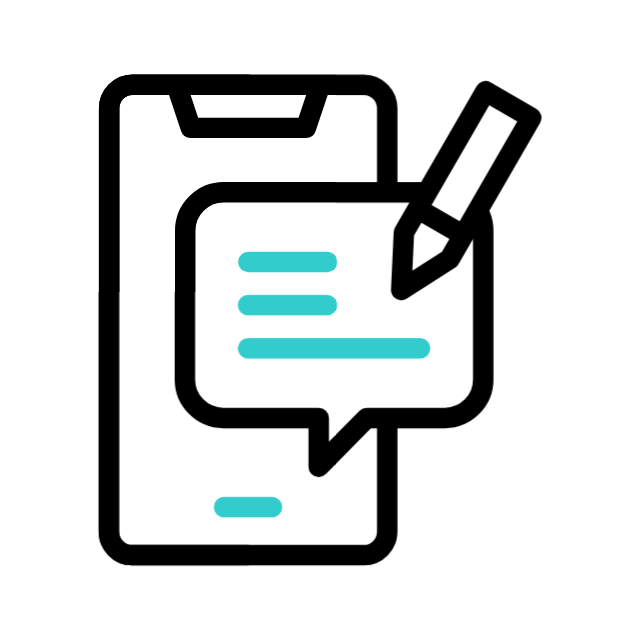
Related Resources
Can’t Download or Update OpenSoul?
About Supported Operating Systems
- Android running OS 5.0 and newer
- iPhone running iOS 12 and newer
- KaiOS 2.5.0 and newer, including JioPhone and JioPhone 2
- Devices and software change often, so we regularly review what operating systems we support and make updates.
- Every year we look at which devices and software are the oldest and have the fewest users. These devices also might not have the latest security updates, or might lack the functionality required to run WhatsApp.
- Before we stop supporting your operating system, you’ll be notified in WhatsApp and reminded a few times to upgrade.
- We’ll update this page regularly to ensure that the latest operating systems that we support are listed.
About Devices WhatsApp Supports
- Android phones with Android 5.0 and newer.
- Android phones that can receive SMS messages or calls.
- We stop supporting older devices and operating systems on an ongoing basis.
- This is so we can support newer ones and keep up with the latest advances in technology.
- We’ll tell you if we stop supporting your device or operating system.
- We’ll remind you a few times to upgrade your device to continue using WhatsApp. We’ll also keep this article updated.
About Rooted Phones and Custom ROMs
Registration
Android
If you choose to verify your number with a phone call, you can either receive a missed call or a voice call from WhatsApp.
Note: Verify your number with a missed call is only available on Android.
Register with A Voice Call
- Tap Voice Call on the registration screen in WhatsApp. You’ll receive a call from us.
- Answer the call and you’ll get an automated message with a unique code.
- Enter the code when prompted to complete registration.
Register with A Missed Call
- Tap Missed call on the registration screen in WhatsApp.
- The call will show up as a missed or rejected call from an unknown number in your call log. You might not notice your phone ringing.
- You’ll be asked to grant WhatsApp these permissions:
- Manage calls: This allows WhatsApp to automatically end the incoming phone call.
- Access to call log: WhatsApp needs to access your call log so we can do a one-time check that you received the call.
- You’ll receive a call from us and WhatsApp will automatically complete your registration.
Note: If you deny these permissions before completing registration, you’ll need to verify your phone number with an SMS or voice call to register.
iOS
If you choose to verify your number with a phone call, you can either receive a missed call or a voice call from WhatsApp.
Note:
- Verify your number with a missed call is only available on Android.
- Register with a voice call Tap Voice Call on the registration screen in WhatsApp.
- You’ll receive a call from us. Answer the call and you’ll get an automated message with a unique code.
- Enter the code when prompted to complete registration. You can disable these permissions at any time.
- If you deny these permissions before completing registration, you’ll need to verify your phone number with an SMS or voice call to register. You can disable these permissions at any time. To manage permissions, go to Settings and tap Apps > WhatsApp > Permissions.
- You have an active SIM card in your phone for the phone number you want to register and be able to receive SMS or phone calls. Unsupported phone numbers, such as VoIP, landlines, toll-free, paid premium numbers, universal access numbers (UAN), shared cost, and personal numbers can’t be registered on WhatsApp.
- Learn more about registering for the Whats App Business app here.
- You’ve entered your phone number correctly in full international format. It can take up to 24 hours to receive a code after requesting one.
- You have a good Internet connection. If you’re abroad, you must be able to receive international SMS and/or phone calls. If you’re abroad and roaming, keep in mind that this might incur extra charges.
- You meet the minimum age eligibility requirements to use WhatsApp, per our Terms of Service.
- If you have a prepaid line, make sure you have enough balance to receive SMS or phone calls.
- You’ve turned off all task killers and blockers, such as Advanced Task Killer or Handcent Next SMS.
- If you’ve met all the requirements listed above, try to:
- Update WhatsApp to the latest version available.
- Connect to a different network and try again.
- Move to a different location to get a cellular connection.
- Request a new registration code via SMS or phone call. For most regions, if you choose the phone call option and have voicemail enabled, our automated system will leave you a voicemail with your code. If you’re re-registering your phone number, you can get a code via email If you’ve added your email address to your account in your WhatsApp settings, during your initial registration, or during two-step verification setup.
- Tap Need help getting a code? to choose an registration code option. If you still haven’t received your code through SMS, try tapping Call me to request a code through a phone call.
- If you still haven’t received your code after 24 hours and are unable to verify your account, contact your mobile provider for additional information.
- We’re currently experiencing a problem with a registration feature. We’re working on fixing it at the moment. In the meantime, we recommend keeping WhatsApp updated on your device. Updates are released regularly and may contain fixes for bugs and other issues.
- To protect your account, WhatsApp will send you a push notification when someone tries to register a WhatsApp account with your phone number. To keep your account safe, don’t share your verification code with others.
- When you receive this notification, it means that someone has entered your phone number and requested the registration code. This often happens if another user mistyped your number when trying to enter their own number to register, and can also happen when someone attempts to take over your account.
- You should never share your WhatsApp verification code with others. If someone is trying to take over your account, they need the SMS verification code sent to your phone number to do so. Without this code, any user attempting to verify your number can’t complete the verification process and use your phone number on WhatsApp. This means you remain in control of your WhatsApp account.
- If you’re the previous owner of the phone number, check this article to learn how to change numbers.
- WhatsApp doesn’t have sufficient information to identify the individual who is attempting to verify your WhatsApp account.
- WhatsApp is end-to-end encrypted and messages are stored on your device, so someone accessing your account on another device can’t read your past conversations.
Get Started Now
Ready To Transform Your Relationship?
- Do you ever feel stuck in a relationship?
- Do you have resentments against lorem?
- Are you scared of commitment?
